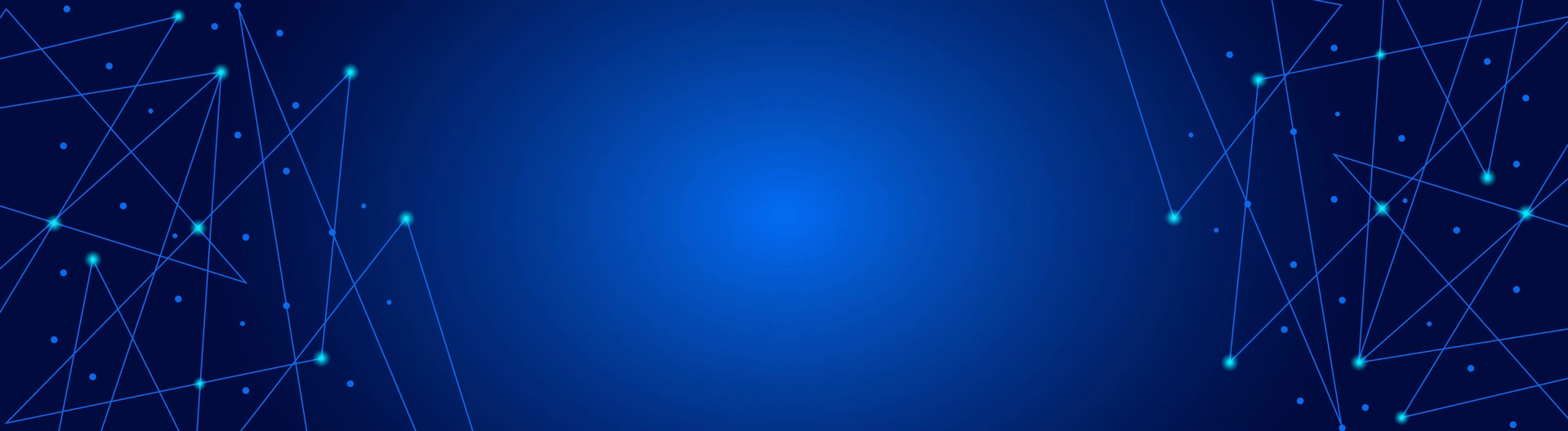To connect to eduroam on an Android device, follow these steps:
-
Open Wi-Fi Settings:
-
Go to Settings on your Android device.
-
Tap on Wi-Fi to see available networks.
-
Select eduroam:
-
From the list of available networks, select eduroam.
-
Configure the Network:
-
EAP Method: Select PEAP.
-
Phase 2 Authentication: Set this to MSCHAPV2.
-
CA Certificate: Choose Do not validate.
-
Identity: Enter your university email address (for example, [email protected]).
-
Anonymous Identity: Leave this blank.
-
Password: Enter your university account password.
-
Connect:
-
Tap Connect. Your device should connect to eduroam if the credentials are correct.
If you encounter any issues, verify your login credentials with the university’s IT department.